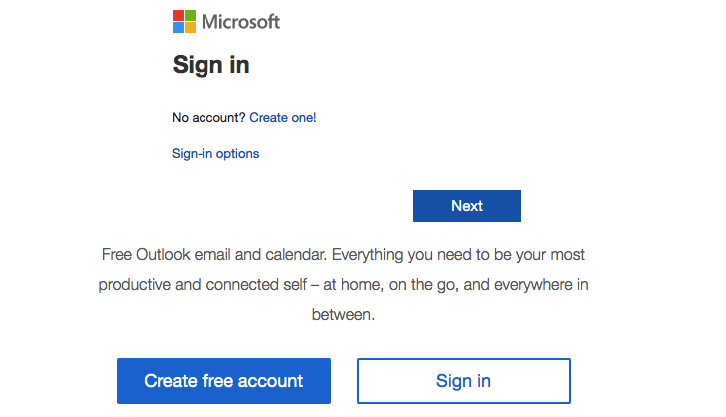Hotmail is a popular web-based email service that is now accessed through the Microsoft Outlook account. This is a service that allows you to send and receive emails from anywhere in the world provided you have a computer and an internet connection.
Contents
Brief introduction to Hotmail
Hotmail was first launched in 1996 as a free online email service that changed the way people communicated with each other. With a computer and an internet connection, a person sitting in Hong Kong was able to send business emails to his clients in Sydney. The communication between far and wide places was so instant and easy that email became a rage very quickly. Hotmail was very popular and Microsoft acquired the email service and has changed it from Windows Live Hotmail to the new look Outlook.com.
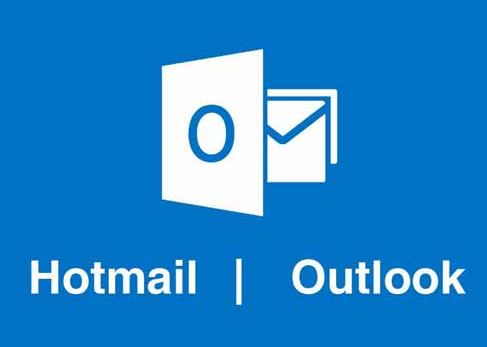
All you need it to create a Hotmail account and sign into the Hotmail account using the email address and password to send and receive emails, photos, documents with friends, relatives, and business colleagues all over the world. Hotmail is now renamed to Outlook.com and Microsoft offers a host of new features to give its customers more options to communicate. Today with a Hotmail email account, you get to access all the Microsoft online services offered like Skype, OneDrive, OneNote, Xbox, etc.
Steps involved in creating Hotmail account
If you are worried that you will not be able to create a new Hotmail account as Microsoft has moved the Hotmail to Outlook.com account, then you will be happy to know that Microsoft has given the chance for diehard fans of Hotmail to open a Hotmail email address through the Outlook.com sign up page. But, the main issue is that you can only create the Hotmail email address using the Outlook website.
The steps involved in opening a new Hotmail account through Outlook.com are as follows:
- Open your favorite web browser and go to the Microsoft Outlook website. Type hotmail.com or www.outlook.com in the address bar of the web browser.
- You will be taken to the Microsoft Outlook sign-in page. Since you do not have a Microsoft account, you need to look for ‘Create account option’ and click on it. It will be on the top right side of the Microsoft Outlook page.
- You will now land on the page to create your email address. You should type your preferred email address in the first text field seen on the page. There will be a down arrow seen in the type field, click on it to choose the domain for the new email. As you want to create a Hotmail account, you should choose the @hotmail.com option. Once you have typed in your email address, it will look like [email protected].
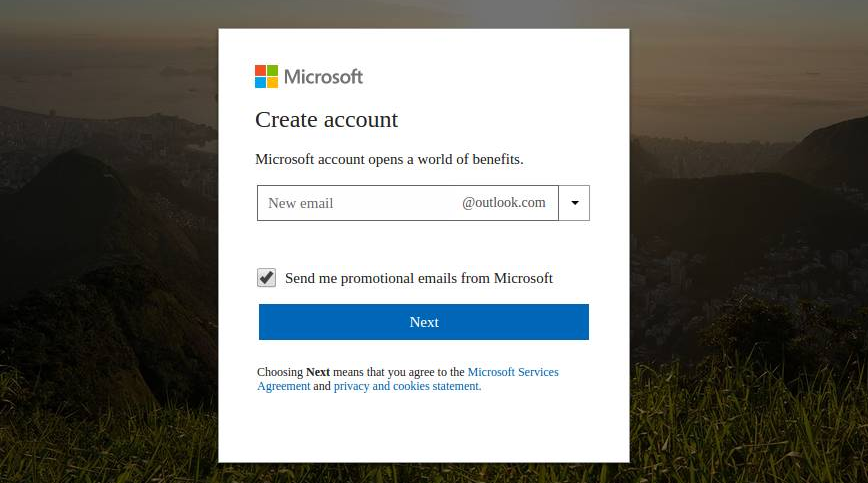
- The next type field you see on the Create Account page is the Create password option. This is seen just under the new email, text field. You should make sure that your password is a strong one and has about 8 characters minimum. Ensure that you use upper case and lower case alphabets, numbers, special characters and symbols in your password to make it strong. But, ensure that you create a password that you can recall easily.
- There is a “Send me promotional emails from Microsoft” option that you see just below the password text field. If you are not interested in receiving email offers from Microsoft, then uncheck the small box next to this option. You will not be included in the promotional email list of Microsoft.
- Finally, click on the Next option seen below the Create password text field.
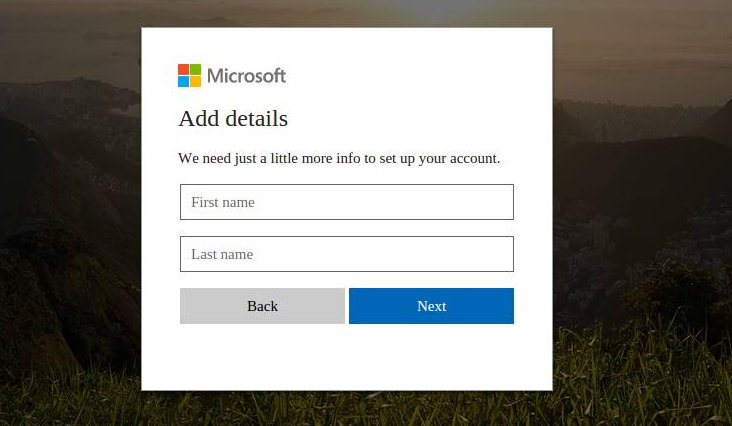
- The next page is where you will be asked to key in your first and the last name. Type your first name in the first type box and your last name or initials in the second type box. After entering both the fields, click on the Next option seen at the bottom in blue color.
- The next page will ask for your country or region. There will be a drop-down menu in the country/region box, click on it to choose your current location. The Outlook has the facility to automatically detect your location and fill the country/region in the respective field by itself.
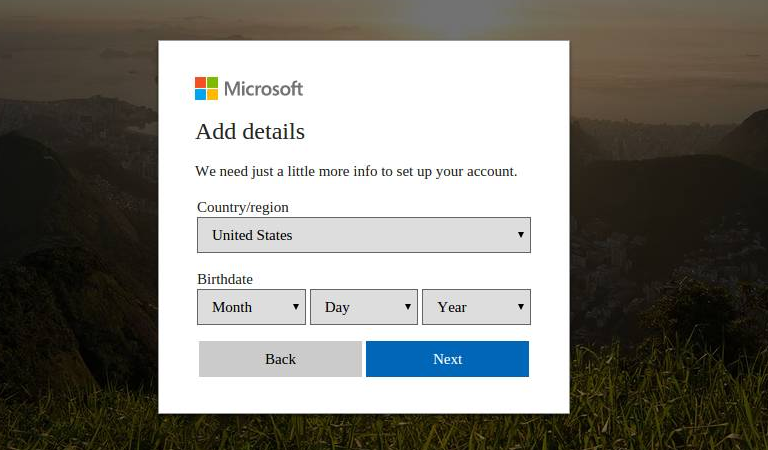
- The next option just below the country/region text box is the box for entering your birth date details. Choose the drop-down menu for the month, date and the year and choose the respective text field from the list. Once you have chosen your birth month, birth date and year, click on the Next option seen below this text box.
- The next option is to add security info. This is to prove that you are the one looking to make a change in your Hotmail account and no one else. Hence, your mobile phone will be linked to your account so that you will receive a code on the phone to make changes. So, you need to verify your phone number.
- You will see distorted letters and numbers on the type box. You should enter the characters correctly in the type box provided for it. Make sure that you enter it correctly as the code is case sensitive.
- If you are not able to read the code correctly, you can click on the new button option to generate another code. Once you enter the code correctly, click on Next option.
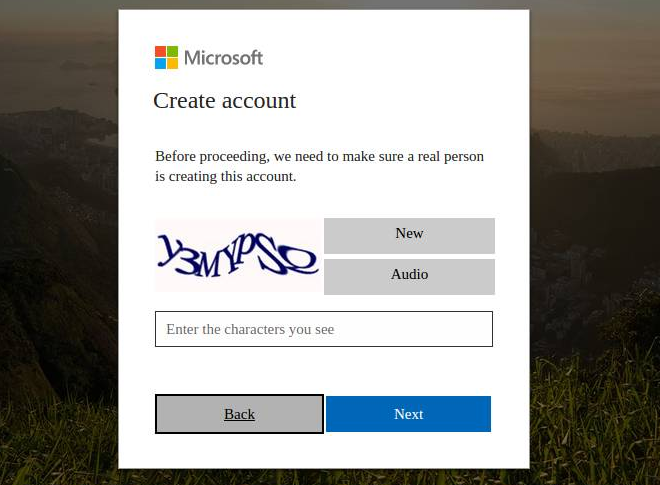
Once all information that you have keyed in is correct, your new Hotmail email account will get created. You can use the newly created email address and the password to sign in to Hotmail inbox.
Create a Hotmail email alias
Microsoft gives you the permission to create up to 10 aliases in a year at any given time. If you are looking to set up a new alias account for your outlook.com email account, then you can do it by following these simple steps.
- Sign in to your Hotmail account and then click on the ‘your info’ option.
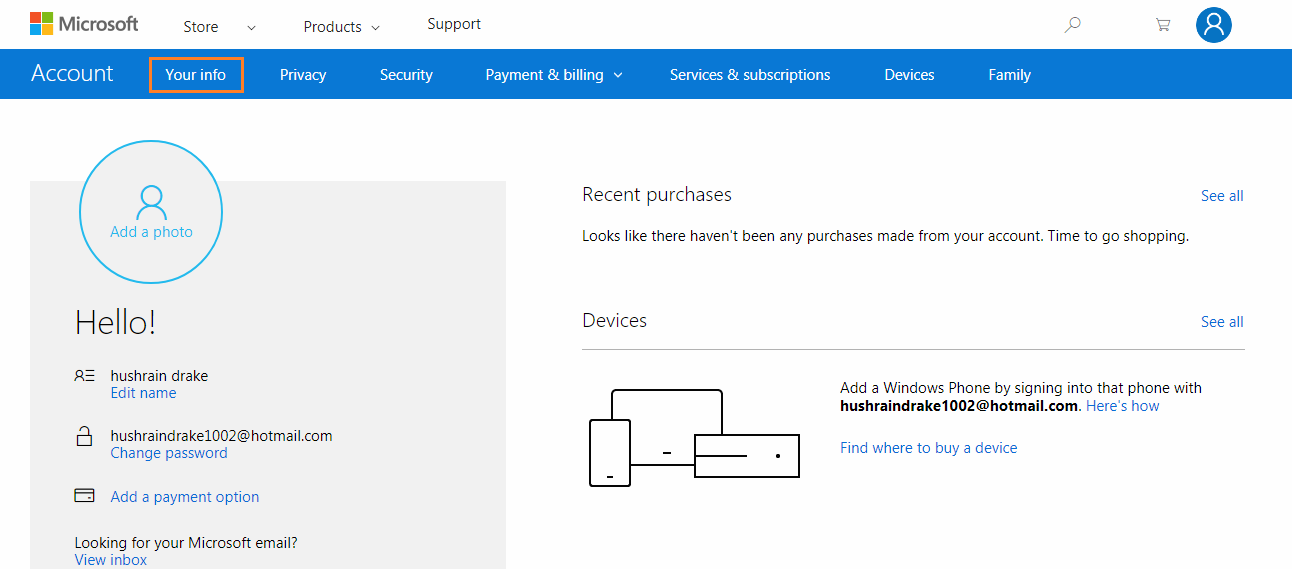
- Now, choose the ‘manage your sign-in email address’ option.
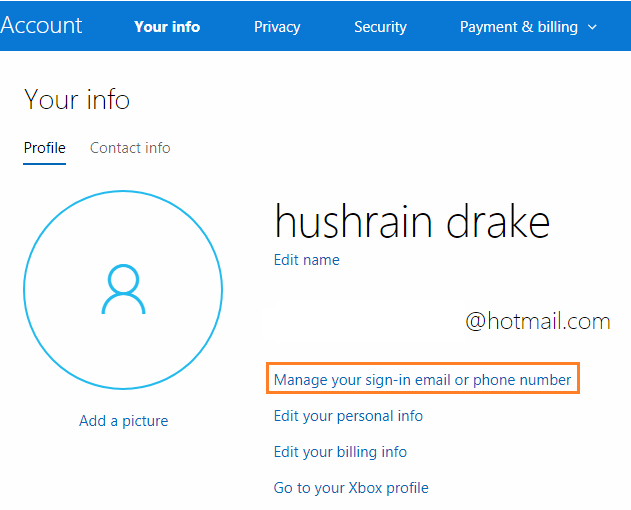
- Look for the ‘add email alias’ option and click on it. You will be asked to enter a new email alias address. Type in any new email address that you like in the space provided.
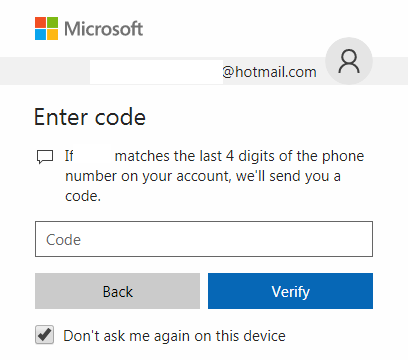
- After this, you click on the ‘add alias’ option. Your new email alias account is created and you will be intimated about the creation of the new email alias account through an email.
Hotmail sign in problems
If you are having trouble signing in to your Hotmail account, then this could be due to different reasons. Some of them are discussed below.
Cannot recall the password
This is a very common issue among many of the Hotmail email account users. You would have created a lot of email accounts and do not remember the right password. If this is the case, then resetting your password is the best option.
- Go to Hotmail sign-in page and choose the option ‘forgot password’.
- You will be directed to the password reset page where you should first choose an option as to why you need to reset the current password.
- You will be asked to enter your email address in the text box and then enter the characters that are shown on the screen. After this, click the Next option.
- If you have activated the security info on the Hotmail account, you will receive a code on your mobile phone or alternate email address. Enter the code in the type box for the code and then you will get the access to create a new password.
Check the caps lock
If you have your CAPS LOCK turn on, then you will not be able to access your Hotmail account even if so, you are tying the correct password for the email address. Make sure that the Caps Lock is turned off and try entering your password once again.
Sign in with a different device
If you are traveling and you are looking to sign in with your mobile phone for the first time, then Microsoft might not allow you to access the account. This is because it always keeps a tag on unusual sign-in activity and if you are not signed in using your regular device, then it can prevent you from gaining access to the inbox. You just need to confirm that you are the real person and that you are signing in from a different device to get the inbox access.